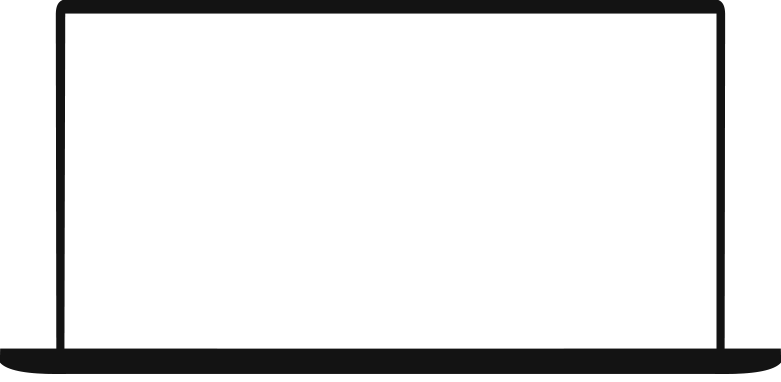[SOFT INSTRUMENTAL MUSIC]
NARRATOR: You can access the PortfolioView Sign On page three ways: From the Account Details page in U buy BB&T by selecting Go to PortfolioView, directly at www.portfolioview.truist.com, or by visiting bbt.com and selecting Truist PortfolioView from the Log in to another account menu. This will launch the Truist PortfolioView Sign On page.
[SOFT INSTRUMENTAL MUSIC]
At the Truist PortfolioView Sign On screen, enter your User ID and Password, then click Sign On. Access to Truist PortfolioView requires a separate set of credentials from those used for U by BB&T and TAMLink. For TAMLink users, your PortfolioView User ID is the same as your TAMLink User ID. If you need assistance with access, please reach out to your respective care center.
[SOFT INSTRUMENTAL MUSIC]
Upon sign on, you will land on the PortfolioView welcome page. The welcome page includes three core areas: Online Services, with access to account information, online statements and other portfolio-specific features; Reference Materials, with access to support documents, including the user guide and statement guides; and the Truist PortfolioView Information Center, to view important messages and recent updates. At the bottom of each page within PortfolioView, you will find links to privacy, security and fraud, PortfolioView terms and conditions, and disclosures.
[SOFT INSTRUMENTAL MUSIC]
The services available in the Online Services section are dynamic, based on the user. All heritage BB&T users will see links for Truist Portfolio View, where you can access portfolio details, BB&T Account History. Upon clicking BB&T Account History, TAMLink will launch in a new window for access to account information prior to April 30th, and online statements. Heritage BB&T users with personal accounts will also have access to Investment Portfolio for Personal Accounts, which features intraday pricing, simplified navigation to portfolio details, and a suite of research tools.
[SOFT INSTRUMENTAL MUSIC]
After clicking Truist PortfolioView, the user will land on the Account Selection screen. The Account Selection screen is the launch point to access your Truist PortfolioView information, providing a summary of all your accounts and their values. Select one or more accounts by clicking the box at the left of the account number and then clicking the View Selection button. Click the View All button to view information on all accounts. If you have several accounts, you may want to establish account groups for viewing info. Stay tuned to view how to create, edit, and delete groups.
[SOFT INSTRUMENTAL MUSIC]
Once you select an account or account group, five navigation tabs will display across the top of the screen: Home, Account Info, Assets, Transactions, and Help. Click on Home once to bring you back to the Account Selection screen. Click on it twice to bring you back to the welcome page. The Account Info tab provides four pages of account level data. Click on the Assets tab to view account asset data.
The Transactions tab provides you with helpful account transaction data. Upon clicking Transactions, the Transaction List Filter will display. Select your desired filter criteria and View Transactions to load. Filter criteria must be selected to display transactions. Selecting the Filter link at the top right of the page will allow you to change your transaction selection. The Help tab provides a quick way for you to get assistance when accessing PortfolioView by launching the user guide in a new tab.
[SOFT INSTRUMENTAL MUSIC]
Shortcuts to some of the most commonly used PortfolioView functions appear in the top right corner of each screen. Print allows you to print info on the tab or screen. Expand provides greater detail. Contract collapses to show just summary data. Save allows you to export data to a spreadsheet file. Accounts navigates between accounts. Trade dates, which is values to trade date view, and Settle dates, which is values to settle date view.
[SOFT INSTRUMENTAL MUSIC]
At any time, to return to the welcome page to access other online services, click twice on Home in the navigation.
[SOFT INSTRUMENTAL MUSIC]
Creating groups. From the Account Selection screen, click on the add/edit groups tab to the right of the account selection tab. This takes you to the Account Groups Maintenance page. Select the accounts you want in the group. Type a name for the group into the group name field. Click the Save Changes button located at the bottom of the screen. You'll receive the confirmation message. After you click OK, click on the Select Group Dropbox to display the new group. You can also edit and delete groups on the Account Groups Maintenance page. Please note a group must contain a minimum of one account.
[SOFT INSTRUMENTAL MUSIC]
Access to BB&T account history will be available in TAMLink via Truist PortfolioView or through direct access to TAMLink from bbt.com until December 31, 2021. To access from Truist PortfolioView, sign on at www.portfolioview.truist.com with your PortfolioView credentials. On the welcome page in the Online Services section, select BB&T Account History. Upon clicking BB&T Account History, TAMLink will launch in a new window. You will not be required to enter your TAMLink credentials if accessing from portfolio view.
To access TAMLink directly, visit bbt.com, select TAMLink from the Log in to another account menu below the Online Banking Login, and click Go. This will launch the TAMLink Log On page, where you will input your TAMLink credentials to access your BB&T Account History. Online Statements gives you access to up to 18 months of historical statements that have been made available for digital access. From the Online Services on the welcome page, select Online Statements to view a listing of available statements for each account.
[SOFT INSTRUMENTAL MUSIC]
From the statement list, select the statement date desired from the dropdown menu, and click either the View or Action button to view or download the statement selected. Statements are also available within Truist PortfolioView under Historical Statements in the Account Info tab. Select the desired month to view to see available statements for that month. Changes to the statement delivery preferences are not currently available within PortfolioView. To request a change, please contact your Truist advisor.
[SOFT INSTRUMENTAL MUSIC]
For users with personal accounts, selecting Investment Portfolio for Personal Accounts will launch the enhanced investment portfolio experience in a new tab. This is currently enabled for personal accounts only. Investment Portfolio offers intraday pricing; simplified navigation to portfolio details such as your account holdings, activity, and asset allocation; and a suite of market information and research tools.
[SOFT INSTRUMENTAL MUSIC]
Investment Portfolio navigation is split into two convenient menus. Portfolio, featuring information specific to your accounts, and Research, featuring market information and research tools. The Portfolio menu provides access to your Account Summary, Portfolio at a Glance, Holdings, Activity, Unrealized Gain/Loss, Realized Gain/Loss, Asset Allocation, and Projected Dividends and Interest. The Research menu includes access to Market Overview, Market Events Calendar, Interactive Chart, Stock Fundamentals Reports, and Mutual Funds/ETF Fundamentals Reports.
To close the Investment Portfolio tab, click the X in the top right corner. If you sign out of Truist PortfolioView, Investment Portfolio will close as well. Easily create and manage account groups with an Investment Portfolio by selecting the pencil within the account listing.
[SOFT INSTRUMENTAL MUSIC]
Once in PortfolioView, you can change your password or security question at any time from Online Services. To sign off of Truist PortfolioView and any other window open during your session, click Sign off at any time.
[SOFT INSTRUMENTAL MUSIC]